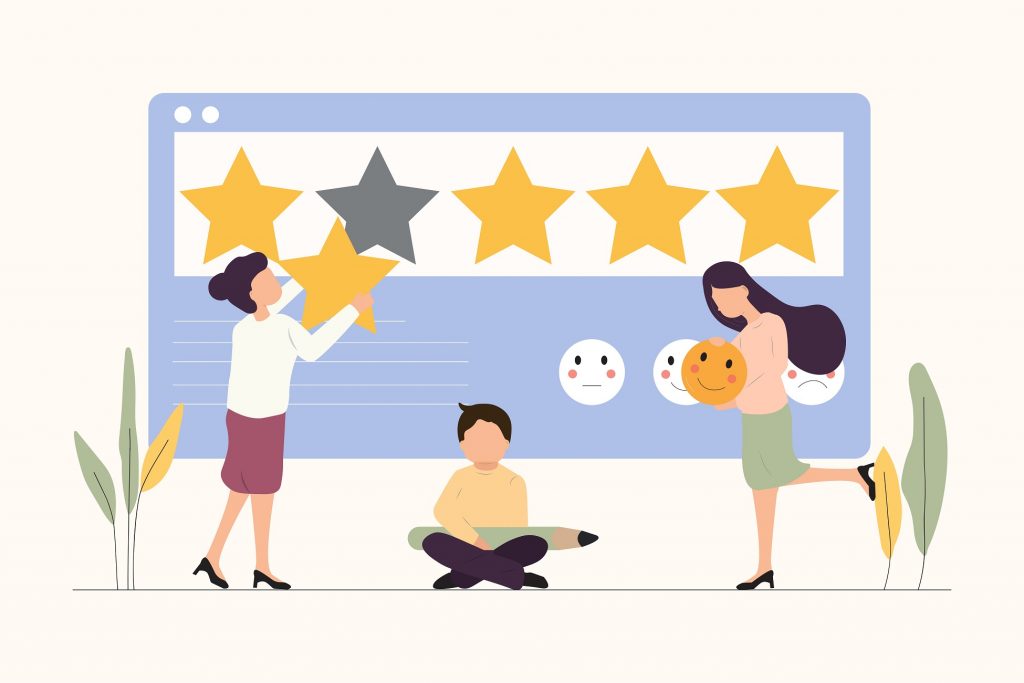Local SEO is the secret ingredient you need to catapult the business to the next level of success. It focuses on increasing website visibility on the local search results page for targeted keywords.
Research shows that 76% of people who look up information about nearby businesses on their mobile devices end up visiting them within 24hrs. 28% of the local searches result in a purchase.
Apart from conducting extensive keyword research and optimizing web content, you need to go the extra mile and leverage Google My Business.
What is Google My Business?
Google My Business is a free tool developed by Google to help businesses connect with customers better in the areas they serve. It achieves this goal by increasing website visibility in SERPs and providing essential information that potential customers need to make buying decisions.
As an online entrepreneur, it is imperative to create a custom Google My Business profile for your brand to stay ahead of the competition. The profile should be adequately optimized to stand out from the crowd and rank high for targeted keywords.
Let us dive in and look at simple but super-effective ways of optimizing your Google My Business today.
1. Claim your Google My Business account
GMB is a free advanced business listing or directory by Google that offers more information about the brand than the conventional listing platforms. The first thing you should do is create a Google My Business profile by clicking here.
You will be required to sign in with the standard Gmail account to access the registration page. Make sure that you provide accurate details of your business to avoid misleading the target customers. The details required to complete the registration process are:
- Official business name
- Business physical address
- State whether you are a service provider or have a storefront
- Primary business category
- Phone number
- Website URL
Once you complete the registration process, Google will send you a postcard via mail to verify your profile. It usually takes up to five business days to receive the postcard.
2. Create a succinct “From the Business” description
Using the information you provide, Google will generate and display a brief description below the business name. Simply put, it’s an editor summary by Google that ensures consistency and accuracy.
Luckily, there is an additional “From the Business” section in the dashboard that you can edit to offer detailed information about your business. This description is often displayed under the reviews section.
Optimize it to convince customers to choose you over the competitors by doing the following.
- Highlight your business’s unique selling points in 750 characters. The key information should be discussed in the first 250 characters.
- Include keywords related to your niche
- Don’t include HTML or links
- Don’t include information that is already presented in other sections of your profile.
Concisely, the “From the Business” section will not only inform customers about what your brand offers but also help Google generate an accurate editorial summary.
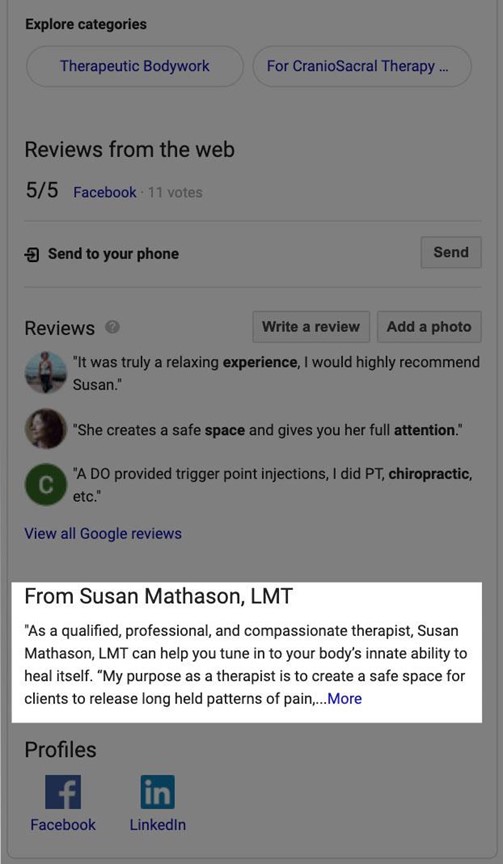
3. Add high-resolution photos
The human brain is wired to process visuals better than blocks of text. Give customers a clearer understanding of your brand and the services/products you offer by uploading high-resolution photos.
42% of customers are more likely to ask for directions to a business storefront if the GMB profile has photos. 35% of them are likely to click on the website URL to learn more about the brand. The images will spur engagement with the target customers and motivate them to reach out or drive to your location.
Here are tips on how to use photos to enhance your Google My Business profile.
- The thumbnail photo should be your official business logo
- Be active by uploading at least one picture every week to keep your profile fresh and engaging
- Avoid overly edited pictures and stock photos.
- Make sure that the quality of every image is top-notch to impress potential customers.
Check out these additional photo guidelines by Google that you should adhere to always. You can also upload user-generated videos to give customers a clearer perspective of your products.
4. Strive to get many genuine customer reviews
Online customers gravitate toward brands that have a good reputation. One sure way of convincing them that your brand is the best is by displaying both customer reviews in your GMB profile.
93% of prospects use reviews posted by other customers to determine the suitability and quality of services/products offered by local businesses. Google is aware that reviews are one of the primary factors influencing consumer buying and using it to rank GMB profiles.
Notably, the top three local results, the Local 3-Pack, are profiles of businesses with many reviews and a solid star rating.
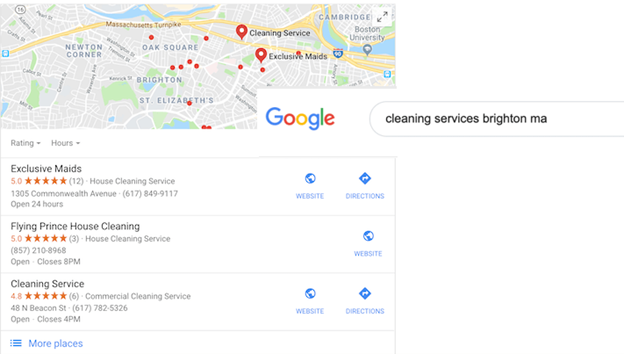
Get started by requesting loyal customers to post a review. Make it easy for them to submit the feedback by sending them a link to the review page. Remind them that the feedback not only benefits your brand but also helps other customers make informed buying decisions and get value for money.
In addition, build trust by responding to both positive and negative reviews. Unknown to most businesses is that negative reviews are long-hanging fruits that they can use to boost credibility.
Use them to show other customers you care and are focused on meeting their needs amicably. Be professional and offer solutions to the problem instead of being defensive or trying to prove the reviewer wrong.
5. Create a Q&A section
Google allows businesses to create a Q&A section in their GMB profile to answer frequently asked questions. Optimize it by listing questions that you often get from customers and providing accurate answers.
Be sure to spice up the answers by including keywords to improve your profile’s ranking and visibility online. However, use them organically and avoid keyword stuffing.
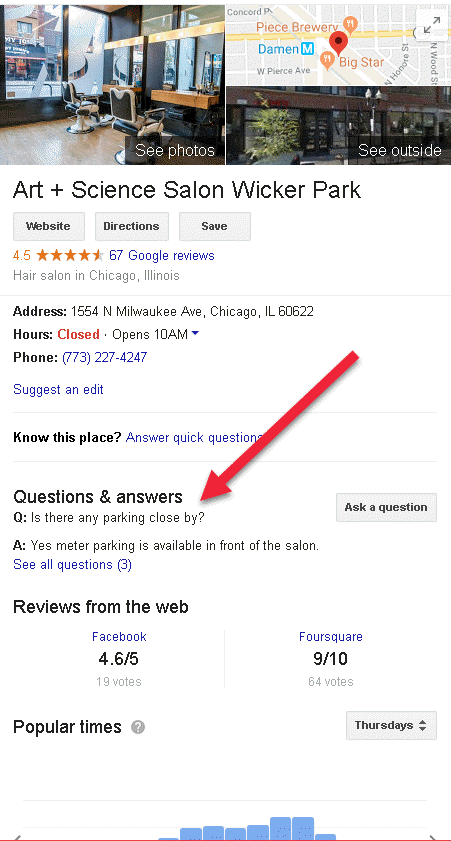
More importantly, since anyone can post questions or answers, set up alerts to get notified whenever a question or answer is posted on your profile to avoid misleading customers.
6. Set up messaging feature
Google My Business has a feature that allows potential customers to send a text message directly from your profile to the phone number provided. With 82% of savvy online shoppers using smartphones to conduct a local search, leveraging this feature will enable you to connect with customers more effectively and efficiently.
Head over to your Google My Business dashboard and click on the “Messaging” tab to activate this function. You can install it via Apple App Store or Google Play. While there, set up alerts for messages by clicking on the “Customer Messages” tab.
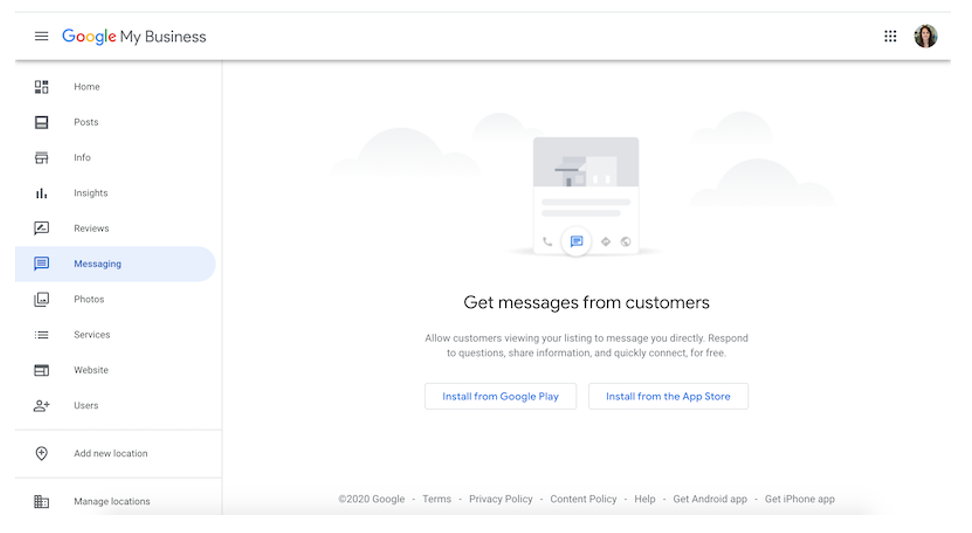
7. Incorporate Google My Business attributes
Google My Business attributes are meant to offer additional information about a service to customers. Yelp and other business directories have them but Google’s attributes are more granular.
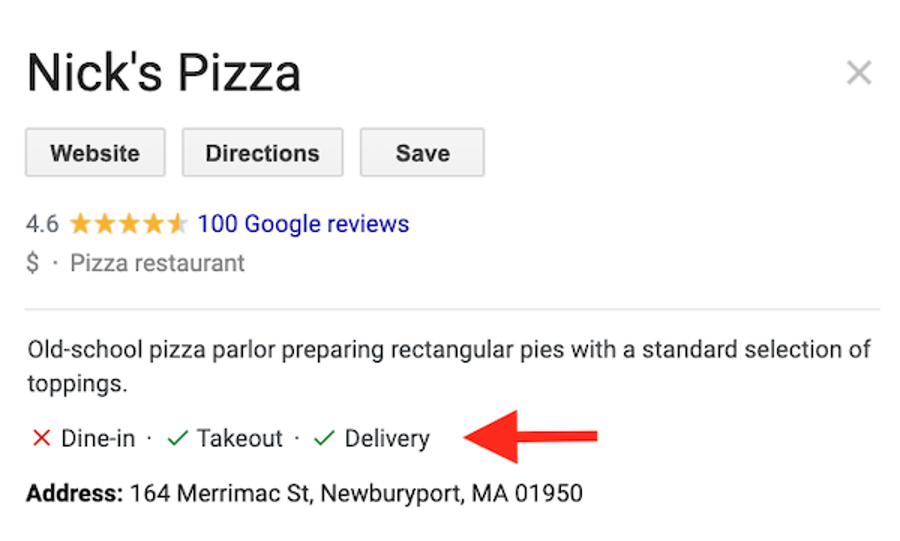
Use them to show customers that your business is the best in the locality. Check the frequently asked questions to know which attributes to incorporate in your GMB profile.
Bonus tips
Don’t assume that customers will know the type of services or products you offer by just looking at the business name. Add ample information about them to increase your GMB profile visibility and ranking for relevant search terms.
The product or service description should have unique selling points and keywords. Don’t be verbose when writing this section. Besides, the full description will be displayed when a customer clicks on the product link.
Lastly, activate the “Call History” feature on your GMB dashboard to view and respond to missed calls from Google Maps and Google Search. The call log history is automatically cleared after 45 days.